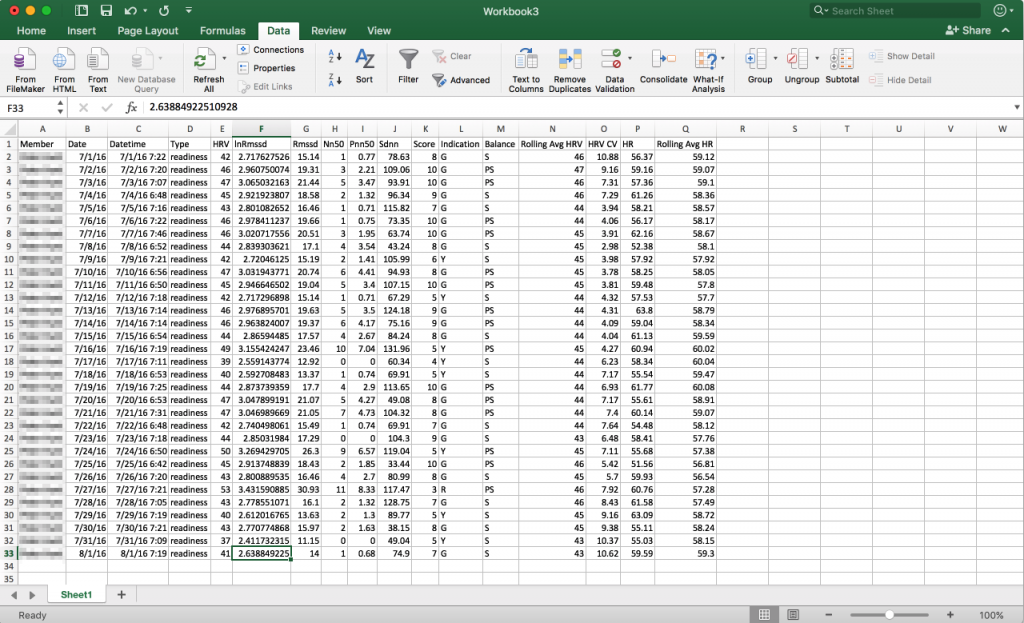Import Formatting for Your Team Dashboard Export CSV File
In some cases, when you export your members’ data from the Team Dashboard and open it in excel, it may appear in an undesirable format. In order to import the data into a desirable format, you need to import the file “From Text” and select “Comma Delimited” instead of the default “Tab Delimited”. Below are some steps and screenshots showing you how to make sure you import the csv file that you exported from the Team Dashboard correctly for easy interpretation.
1. On the Data tab, select “From Text”
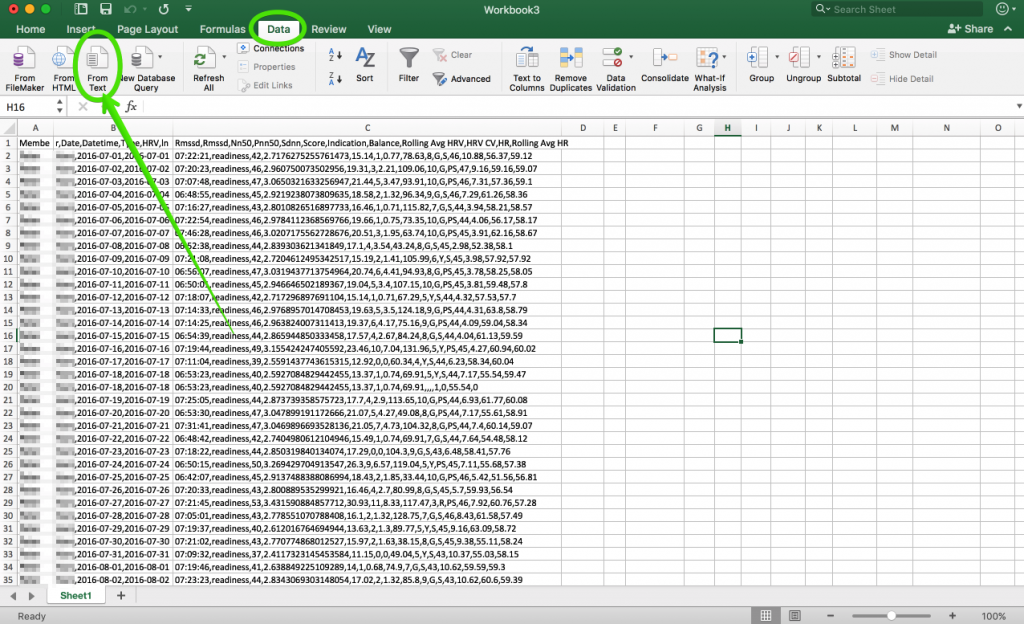
2. In the Text Import Wizard – Step 1 of 3, select “Delimited” then “Next”.
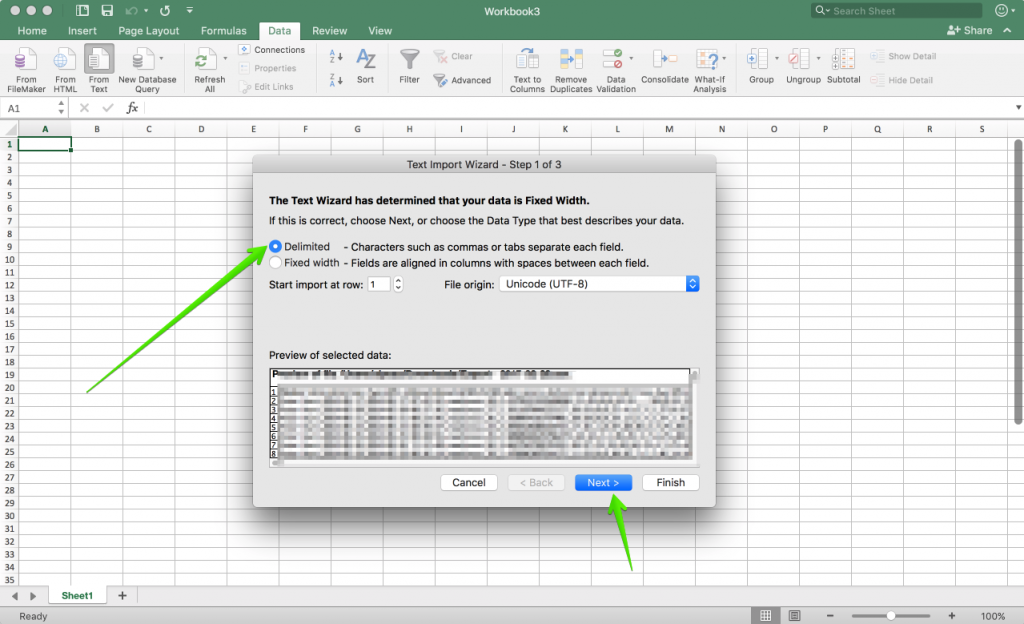
3. In the Text Import Wizard – Step 2 of 3, check “Comma” and uncheck “Tab” or any other method. Then select “Next”.
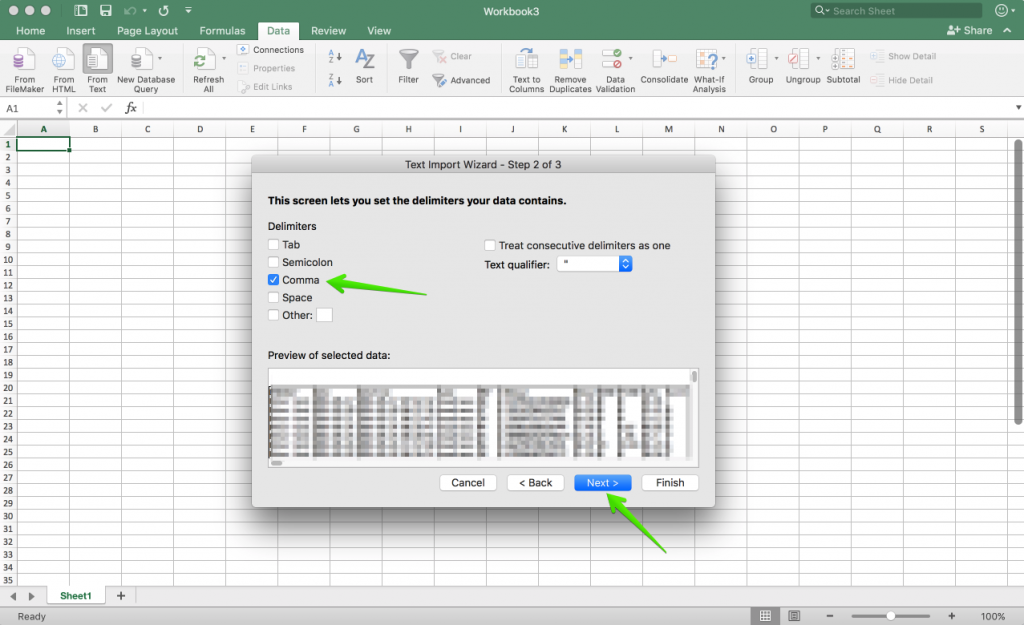
4. In the Text Import Wizard – Step 3 of 3, you can optionally set the format you want for each column of data you are importing into excel. Select “Finish”.
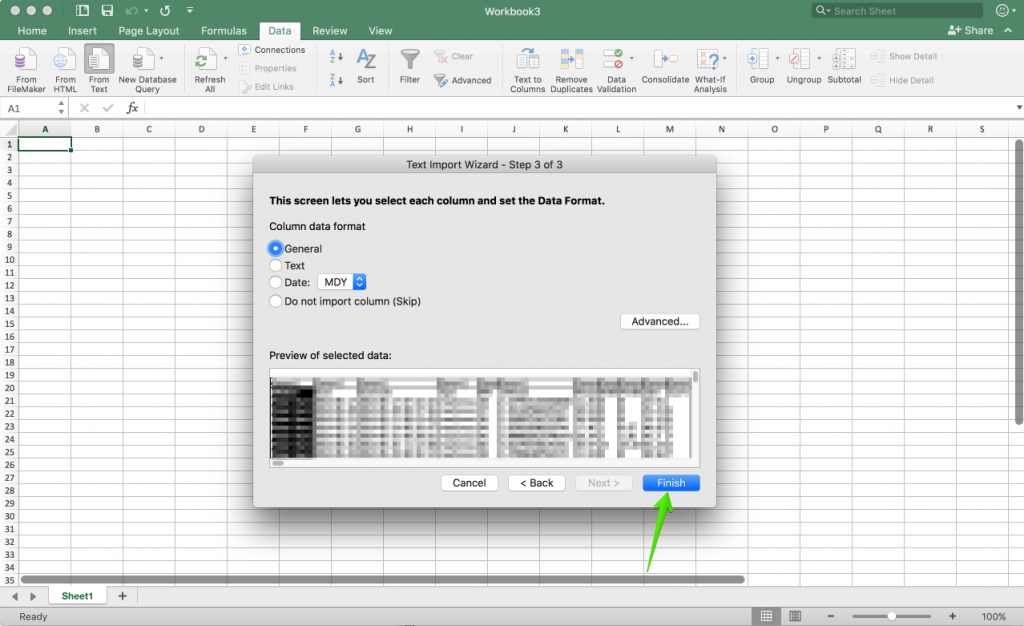
5. Now your excel document should show your member exported data in the correct Comma Delimited format.