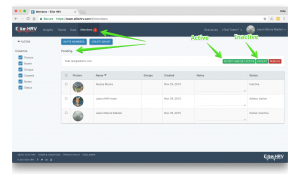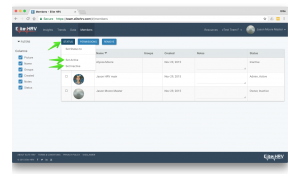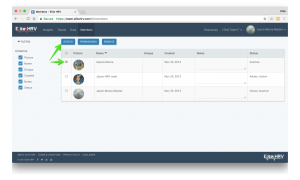Managing Your Team Members
As the Team Owner, you can easily edit or remove members from your team at any time. Check out the video below, or scroll down for an example of how to remove a member.
Example Steps to Remove Member:
- Under "Manage Team" on the left side menu, click "Members".
- Select the checkbox next to the member or members that you wish to remove.
- Click the "REMOVE" button above the table. Click OK in the confirmation popup.
Screenshot:

If you accept a Member without activating them or if you previously set them to inactive, here is how to then activate them for analysis.
Activating Admins As A Member To Be Analyzed
- Admins do not count towards billing
- Members count towards billing
- An Admin can be a Member as well, if set to “Active”
- An Admin does not have to be an active Member and can still view Member data when set to “Inactive”, because Active/Inactive only pertains to Member status
Team Owners are automatically granted Admin abilities. Further, Team Members can be promoted to Admin status (link). Many Teams elect to not activate their Admins, because they don’t want to analyze the Admin’s HRV data – others opt to activate the Admin so that the Admin (or other Admins) can see their data as well.
To activate an Admin or Team Owner as a Member that can be analyzed, follow the same steps listed in “Activating Previously Inactive Members”.
Deactivating Admins From Being Counted As A Member
To deactivate an Admin or Team Owner from being an analyzable Member, follow the same steps listed in “Activating Previously Inactive Members” but choose “Set Inactive” instead of “Set Active”.
A Team Owner or Admin that is “deactivated” can still view the data of other, activated Members.